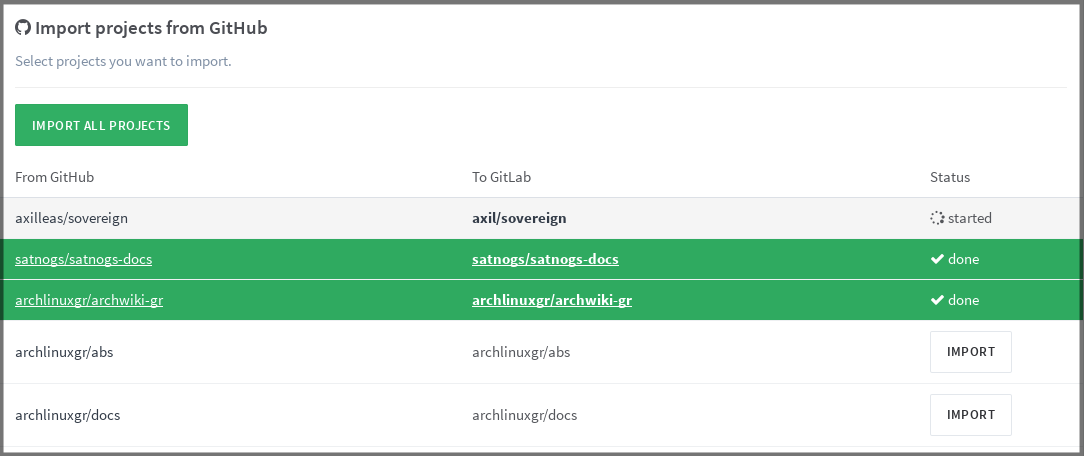Import your project from GitHub to GitLab
Note: In order to enable the GitHub import setting, you may also want to enable the GitHub integration in your GitLab instance. This configuration is optional, you will be able import your GitHub repositories with a Personal Access Token.
At its current state, GitHub importer can import:
- the repository description (introduced in GitLab 7.7)
- the git repository data (introduced in GitLab 7.7)
- the issues (introduced in GitLab 7.7)
- the pull requests (introduced in GitLab 8.4)
- the wiki pages (introduced in GitLab 8.4)
- the milestones (introduced in GitLab 8.7)
- the labels (introduced in GitLab 8.7)
With GitLab 8.7+, references to pull requests and issues are preserved.
The importer page is visible when you create a new project. Click on the GitHub link and, if you are logged in via the GitHub integration, you will be redirected to GitHub for permission to access your projects. After accepting, you'll be automatically redirected to the importer.
If you are not using the GitHub integration, you can still perform a one-off authorization with GitHub to access your projects.
Alternatively, you can also enter a GitHub Personal Access Token. Once you enter your token, you'll be taken to the importer.
While at the GitHub importer page, you can see the import statuses of your GitHub projects. Those that are being imported will show a started status, those already imported will be green, whereas those that are not yet imported have an Import button on the right side of the table. If you want, you can import all your GitHub projects in one go by hitting Import all projects in the upper left corner.
The importer will create any new namespaces if they don't exist or in the case the namespace is taken, the project will be imported on the user's namespace.